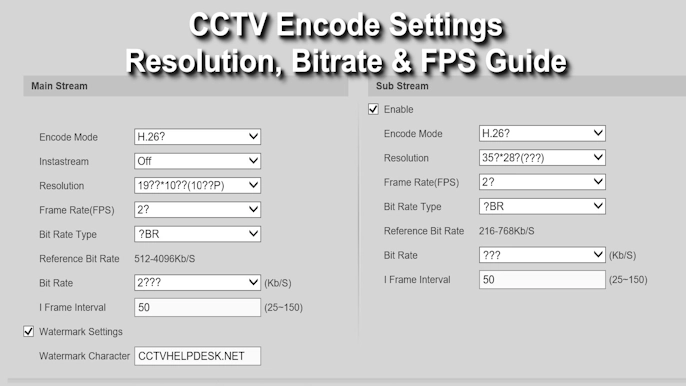In today’s CCTV systems, managing multiple cameras and recorders can become confusing — especially when each device needs to be configured separately. That’s where Dahua ConfigTool comes in. This free utility from Dahua makes it simple to find, set up, and manage all your Dahua devices from one place.
Whether you’re an installer or a home user, IP ConfigTool helps you save time, avoid manual errors, and keep your entire CCTV network organized.
What Is Dahua ConfigTool?
Dahua ConfigTool is official management software developed by Dahua Technology. It allows you to detect, configure, and maintain all Dahua CCTV devices connected to your local network — including IP cameras, DVRs, NVRs, and video door phones.
Instead of logging into each camera’s web interface one by one, you can open ConfigTool and perform all essential tasks in one window, such as:
- Change or assign IP addresses
- Initialize new devices
- Upgrade firmware
- Configure video settings
- Reset forgotten passwords
- Export or import device configurations
In short, ConfigTool saves time, prevents manual errors, and makes Dahua device management very easy.
Dahua ConfigTool is designed only for Dahua devices.
If you’re using CP Plus cameras, you can check our detailed article on the CP Plus IP Finder Tool.
Similarly, for Hikvision devices, we’ve covered the Hikvision SADP Tool which works the same way.
You can also visit our Software Download Page to find and download all CCTV setup tools for free.
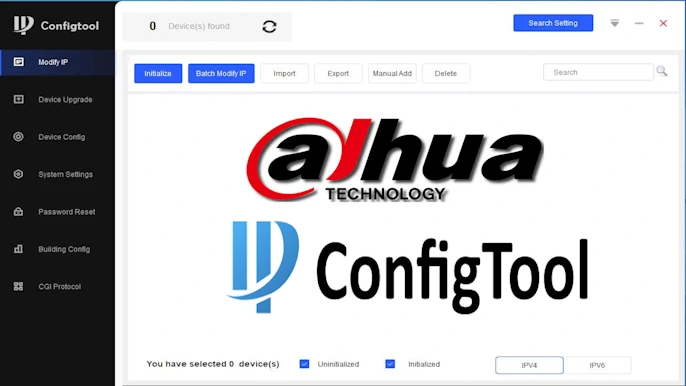
How to Download and Install Dahua ConfigTool
Step 1: Download Dahua ConfigTool
Visit the official Dahua website or your authorized CCTV supplier site.
Look for the Support → Tools → ConfigTool section and download the latest version.
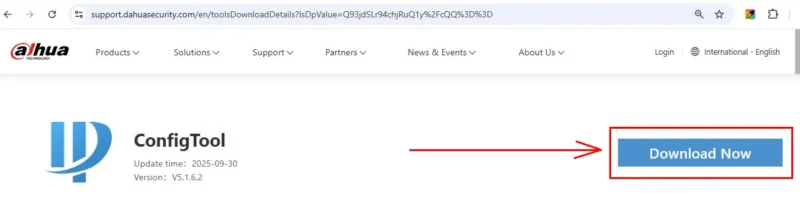
Step 2: Install Dahua ConfigTool
- Right-click on the downloaded ConfigTool .exe file and select “Run as Administrator.”
- Choose your preferred language (English recommended) and click OK.
- Click the Next button to continue the setup process.
- Carefully read the Software License Agreement, tick “I Agree,” and then click Install.
- Once installation is complete, click “Enjoy Now” to launch the software.
- When the software opens for the first time, the Software License Agreement will appear again — tick “I have read and accepted” and click “Agree and Continue.” The Dahua ConfigTool will then open successfully.
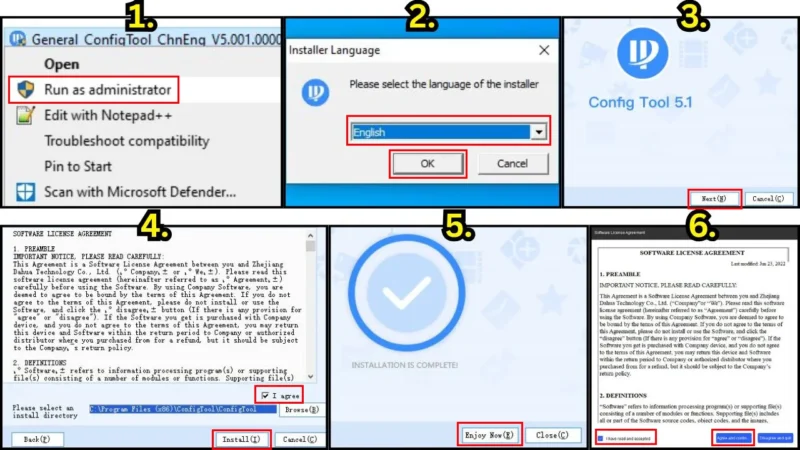
Step 3: Uninstall (If Needed)
If you ever want to remove it:
- Go to Control Panel → Programs and Features → ConfigTool → Uninstall.
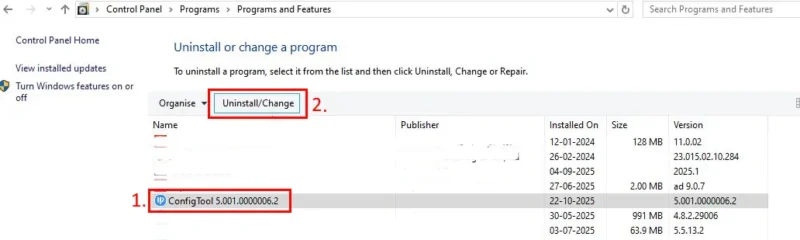
Dahua ConfigTool – Key Features and What They Do
1. Automatic Device Search
The tool can automatically detect all Dahua devices connected to your LAN network. It uses a fast scan method to list each device’s IP address, serial number, and type.
Why it’s useful: When you have multiple cameras or recorders installed, you don’t need to manually enter every IP — ConfigTool finds them all for you.
2. Batch IP Modify
If you install 10 or 20 cameras, setting IP one by one can be painful. This feature lets you assign a range of IP addresses to all devices in just a few clicks.
Example: If you start from 192.168.1.10, the tool will automatically assign 192.168.1.11, 1.12, and so on to all connected cameras.
3. Device Initialization
When you connect a new Dahua device for the first time, it must be “initialized.”
That means setting a strong admin password, and optionally linking an email address for password recovery.
Why it matters: Initialization ensures your CCTV device is secure and ready to use.
4. Firmware Upgrade
Firmware keeps your device stable and bug-free. ConfigTool allows you to upgrade single or multiple devices using either a firmware file or direct online update.
5. Password Reset
If you forget the password, ConfigTool can help you reset it securely using Dahua’s QR code or XML-based recovery system.
6. Device Configuration
It lets you adjust camera video quality, resolution, bit rate, color settings, and more — all from one place without visiting every camera’s IP interface.
7. Building Config (for VDP & Intercom)
For intercom projects, you can create a full building structure — floors, units, and rooms — and assign each indoor and outdoor station accordingly.
How to Add Devices (3 Methods)
1. Automatic Search
Click on Search.
The tool scans your local network and lists all Dahua devices.
Once found, enter the username and password to log into each.
Tip: For faster search, ensure your computer and devices are connected to the same network switch.
2. Manual Add
If you know the IP of your device:
- Click Manual Add.
- Enter IP address, port (default 37777), username, and password.
- Click OK to add it manually.
This method is good for remote devices that auto-search may miss.
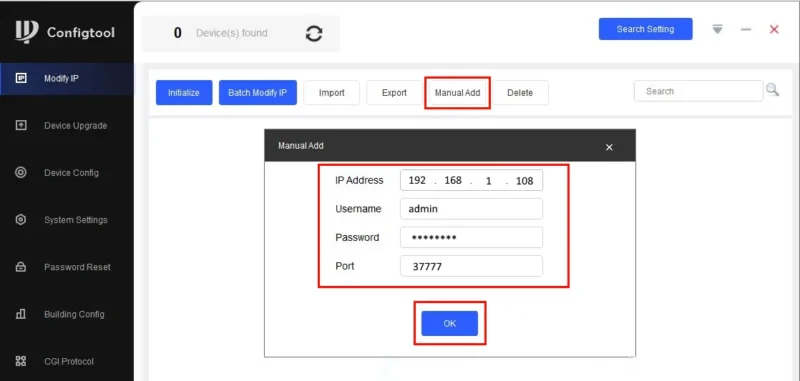
3. Import from Template
If you have many devices, ConfigTool lets you download an Excel sheet, fill in details (IP, port, username, password), and import it back.
Benefits:
You can register hundreds of cameras in minutes instead of hours.
You may find helpful: How to Download Dahua SmartPSS Software, Install & Configure in PC
Device Initialization (First-Time Setup)
New Dahua devices show as “uninitialized.” To activate:
- Select the device in the list.
- Click Initialize.
- Enter a strong password.
- Add an email for password recovery (optional).
- Click Next and wait for success message.
Important:
Password must contain uppercase, lowercase, numbers, and special characters.
Initialization only works for devices in the same LAN.
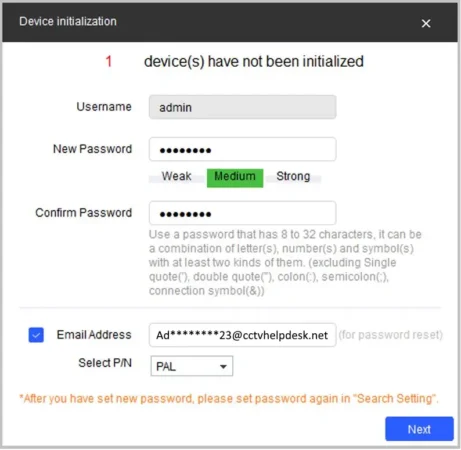
Changing or Assigning IP Addresses
Modify a Single IP
- Select the device → click Modify IP.
- Choose Static or DHCP.
- Enter new IP, subnet mask, and gateway.
- Confirm with OK.
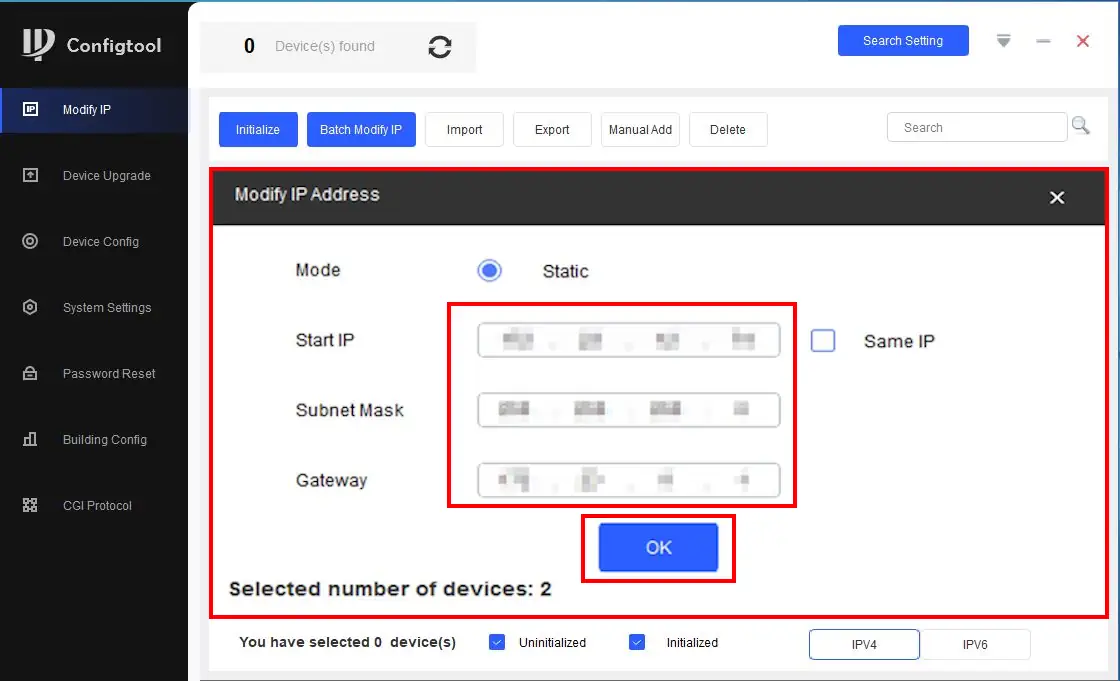
Batch Modify IP
- Select multiple devices.
- Click Batch Modify IP.
- Enter start IP and other network details.
- Confirm — ConfigTool will automatically assign consecutive IPs.
Pro Tip:
Use the same admin credentials across all devices when batch-changing IPs; otherwise, the change may fail.
Upgrading Device Firmware
Firmware upgrades help improve device performance and fix bugs.
Local Upgrade (Using File)
- Select one or more devices.
- Click Upgrade → Local Upgrade.
- Choose the firmware
.binfile. - Click Start Upgrade.
After completion, the device reboots automatically.
Online Upgrade
If your system is connected to the internet:
- Go to Upgrade → Online Upgrade.
- The tool checks for available firmware updates.
- Select devices → click Upgrade Now.
Offline Sites (Intranet):
If your system has no internet, export device list → download updates from another PC → import back into ConfigTool → upgrade offline.
Configuring Devices (Video, Image, and Encoding)
You can adjust multiple parameters directly from the tool:
1. Video Settings
Change resolution, bit rate, frame rate, encoding type (H.264/H.265), and stream mode (main or substream).
This helps you control bandwidth and storage usage.
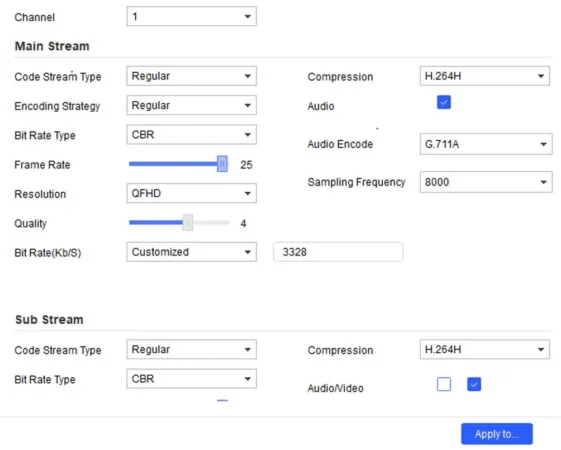
2. Image Adjustments
Fine-tune brightness, contrast, saturation, and sharpness for better video quality.
Enable Wide Dynamic Range (WDR) or Day/Night mode for improved visibility.
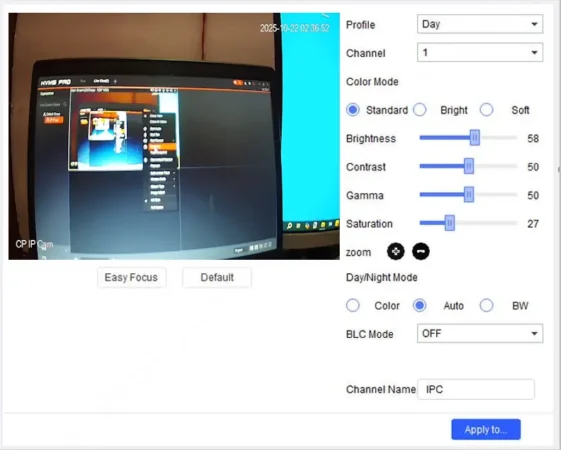
3. Profile Scheduling
Switch between Day and Night profiles automatically based on lighting or time schedule.
You can apply these changes to multiple devices at once.
Password Reset (Forgotten or Lost Password)
Dahua ConfigTool gives two recovery options:
1. QR Code Reset
Used for a single device.
You’ll see a QR code on the screen — scan it using Dahua’s official support method to generate a new password.
2. XML File Method (Batch Reset)
Used for multiple devices:
- Export the XML reset file from ConfigTool.
- Email it to official Dahua support.
- You’ll receive a reply XML file.
- Import it back into ConfigTool.
- Set new passwords.
Safety Tip:
Never share XML files with unauthorized persons; they contain device security info.
Building Config (For Intercom & VDP Systems)
This feature is designed for video door projects such as apartment or office systems.
It helps you manage VTO (Outdoor Unit) and VTH (Indoor Unit) devices in a tree-like structure.
How It Works
- Create a Project Tree – Building → Unit → Floor → Room.
- Assign devices (VTOs/VTHs) to each room.
- Click Distribute Config to apply automatically.
Modes Available:
- Generate and Distribute – Creates and sends settings together.
- Import and Distribute – Imports from an existing project file.
Why it’s useful:
In a large building, this feature saves hours by managing all door stations from one place.
Best Practices for Safe Usage
- Always back up configuration files before firmware upgrades.
- Use strong passwords with mixed characters.
- Keep firmware updated to protect against security issues.
- Don’t power off during upgrade or IP modification.
- Record device IPs and login credentials in a safe place.
- Test upgrades on one device first before batch upgrading all.
Common Questions (FAQ)
Q1: Can ConfigTool work on macOS or Linux?
No, it’s designed for Windows. Mac users can use Dahua’s SmartPSS instead.
Q2: Why can’t my device be found?
Ensure your PC and device are in the same subnet. Disable antivirus temporarily if blocking search.
Q3: How do I fix “Login Failed” message?
Check username/password or initialize device first.
Q4: Can ConfigTool change IPs for other brands?
No, it supports only Dahua or OEM devices.
Q5: What is the Dahua devices default port number?
The default port is 37777 for most Dahua devices.
Summary Table
| Feature | Function | Benefit |
|---|---|---|
| Auto Search | Detect all Dahua devices | Saves time |
| Batch Modify IP | Assign IPs quickly | Faster installation |
| Initialization | Activate devices | Secure setup |
| Firmware Upgrade | Update software | Better stability |
| Password Reset | Recover access | Avoid data loss |
| Device Config | Adjust settings | Better video quality |
| Building Config | Manage intercoms | Ideal for large projects |
Final Thoughts
Dahua ConfigTool is an essential software for anyone using Dahua CCTV systems.
It simplifies every step — from device setup to maintenance — and brings all management features into a single window.
Whether you are a beginner installing your first camera or a professional handling hundreds of devices, IP ConfigTool can save hours of work and make your setup cleaner, faster, and more reliable.
So next time you plan or maintain a CCTV project, make sure Dahua ConfigTool is part of your toolkit — it’s free, lightweight, and extremely powerful when used correctly.