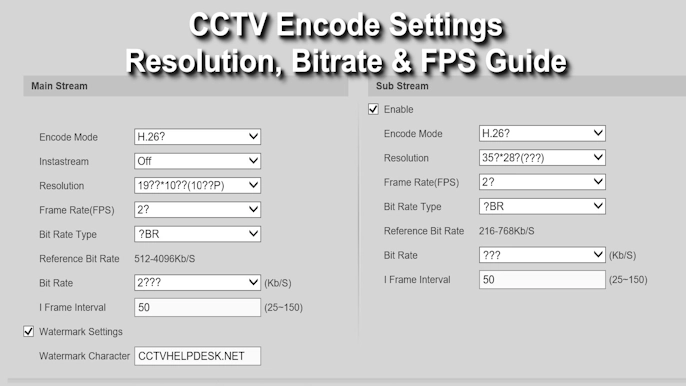Changing the Default Password of your Hikvision DVR, NVR, or IP camera is one of the most important steps to secure your CCTV system. Whether you want to update a weak password, replace a compromised one, or simply follow best practices for security, knowing how to change it is essential.
In this guide, we’ll explain three simple methods for “How to change the Hikvision password” quickly and securely.

✅ Your Hikvision password has now been updated successfully.
How to Change the Hikvision Password
We are going to tell you three very easy methods, with the help of which you can change the password of your Hikvision DVR or NVR very quickly.
Method 1: Change the Hikvision Password on the Web
- Step 1: Open Internet Explorer on your PC/Laptop and input the IP address of the DVR/NVR and the Camera in the IE browser to log in to it.
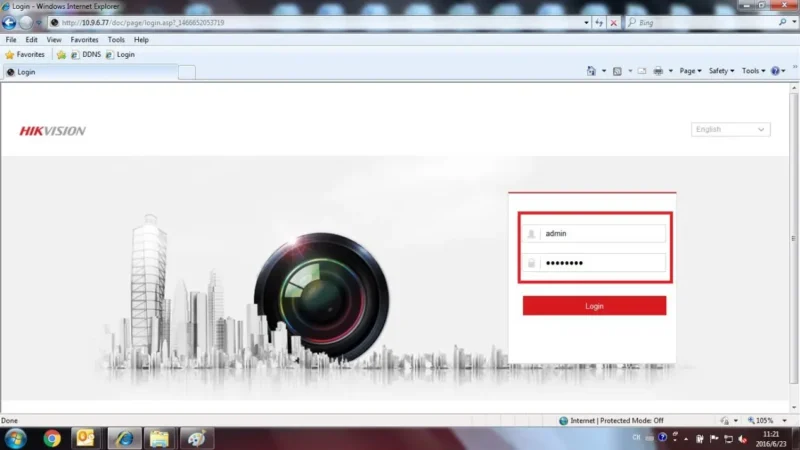
- Step 2: Go to the Configuration tab> Click on Systems> User Management, choose the user name admin, then click on the Modify button.
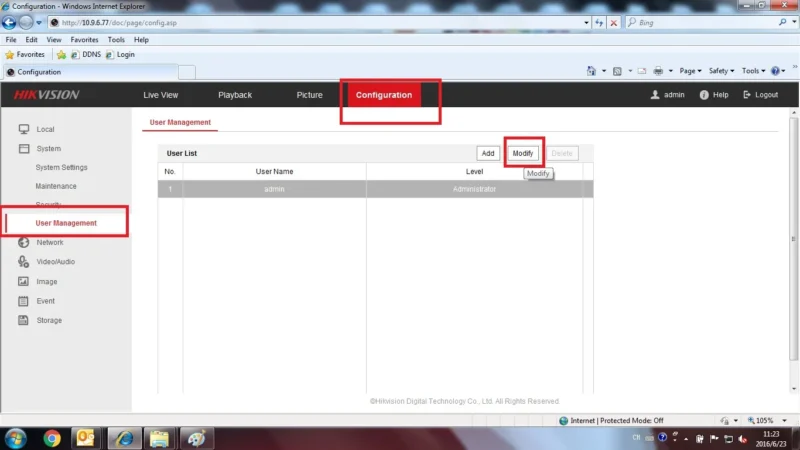
- Step 3: Delete the old password then input the new password of the device in the red box, input it again to confirm it.
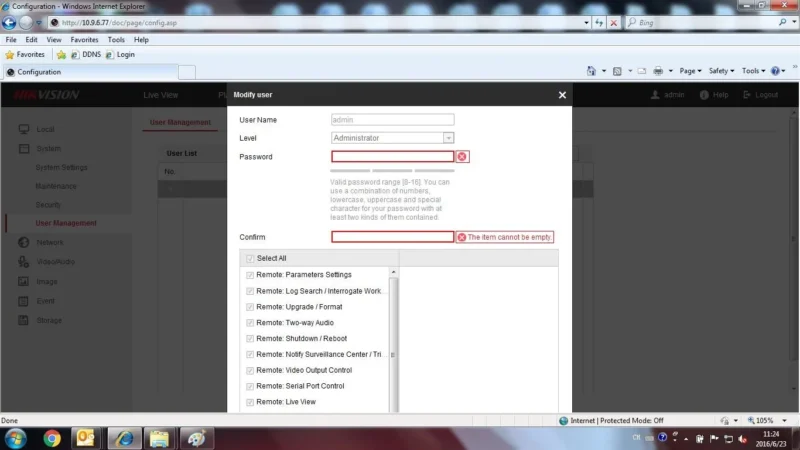
- Step 4: Then click OK. The password has been changed successfully now.
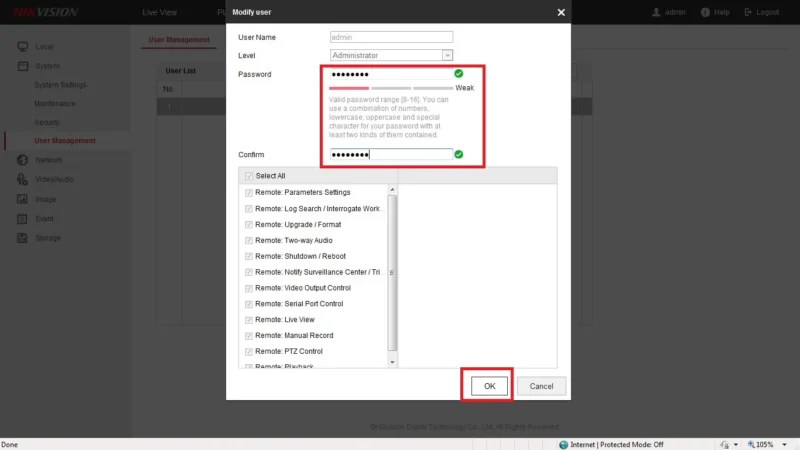
Method 2: Change the Password of the Device via the iVMS-4200 Software
First, iVMS 4200 should be installed on your PC, and your HIKVISION device (DVR/NVR or Camera) should also be connected.
- Step 1: Open the iVMS-4200 Hikvision Client Software on your PC/Laptop.
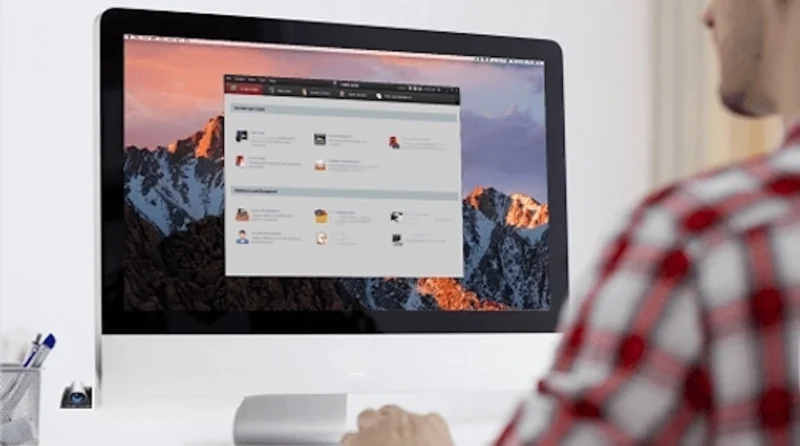
- Step 2: Go to Control Panel> Device management>Encoding Device, find and select the device from the online device list. Then add the device to the client via input nickname, username and password.
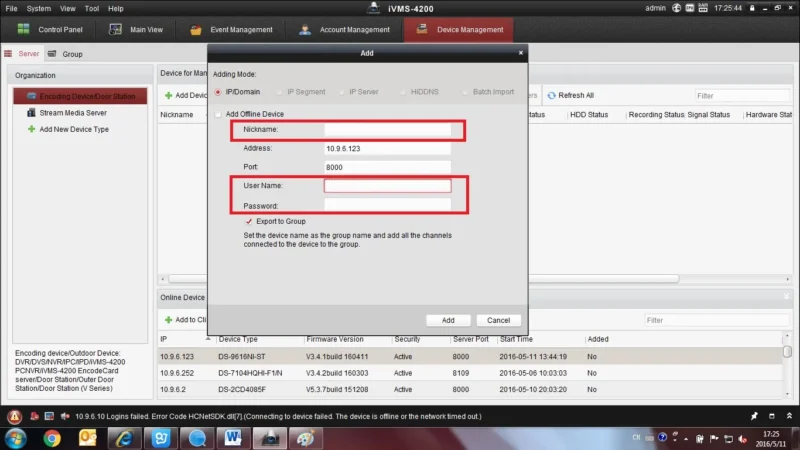
- Step 3: After adding the device, please click on remote configuration.
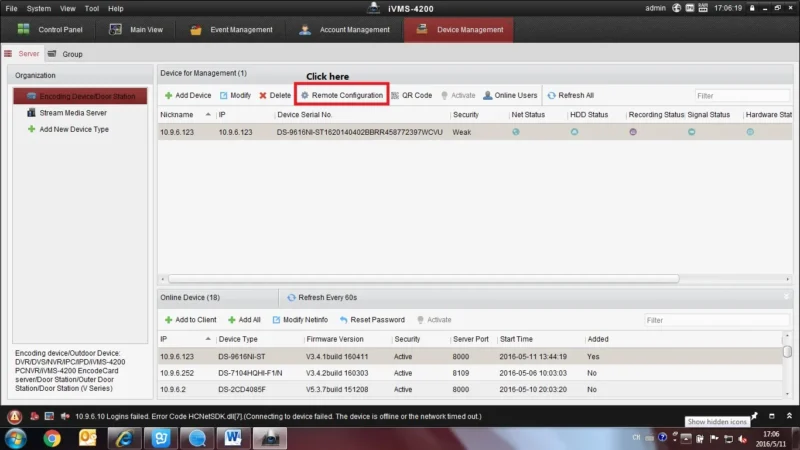
- Step 4: Click Modify to change the password of the admin.
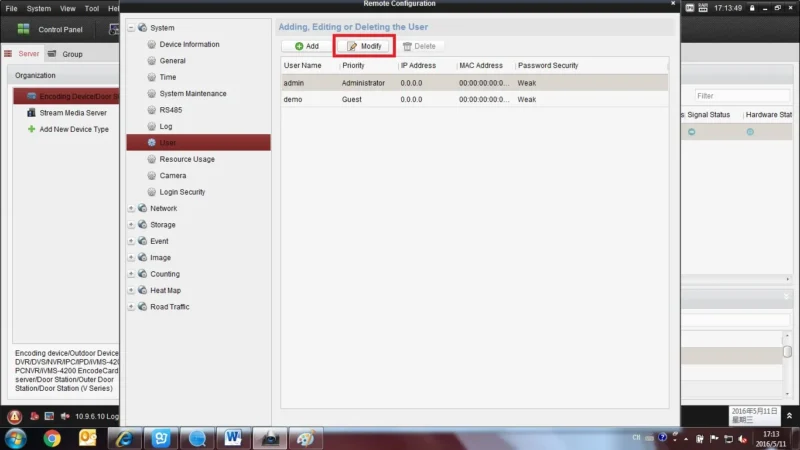
- Step 5: Delete the old password, then input the new password of the device and type it again to confirm it. Click save, the password has been changed successfully.
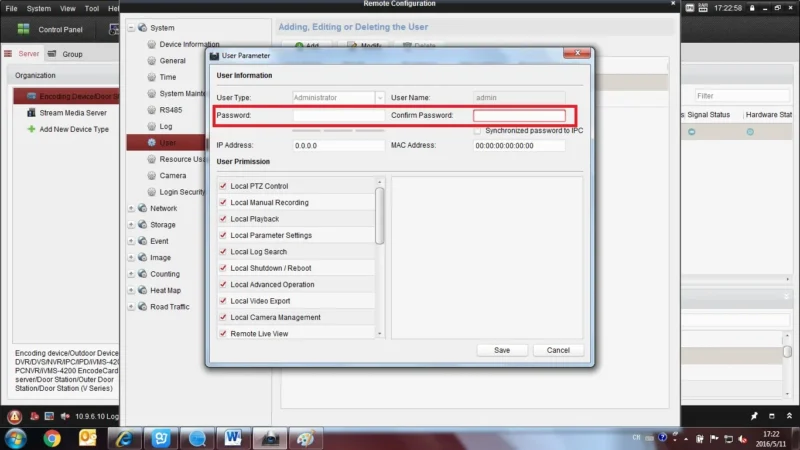
✅ The password has now been updated for your Hikvision DVR/NVR via iVMS-4200.
Method 3: Change the Password of the Device via NVR/DVR Local Menu
First of all, connect your Hikvision DVR or NVR to the display monitor. After connecting the display, log in with your current password. If you have forgotten the password, you can reset the password by reading our blog post – How to reset Hikvision password.
- Step 1: Find the System option and click on it.
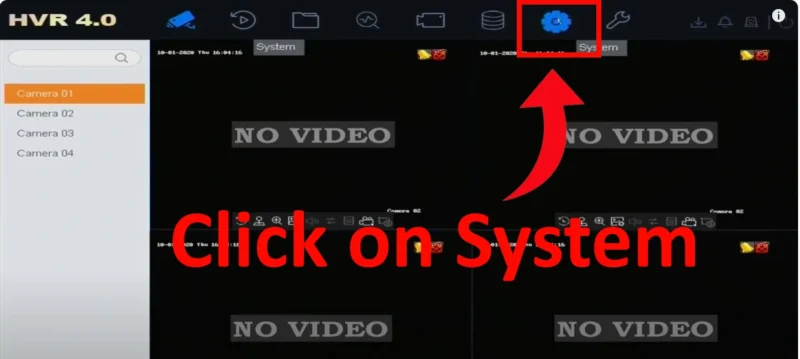
- Step 2: Now, Click on the User.
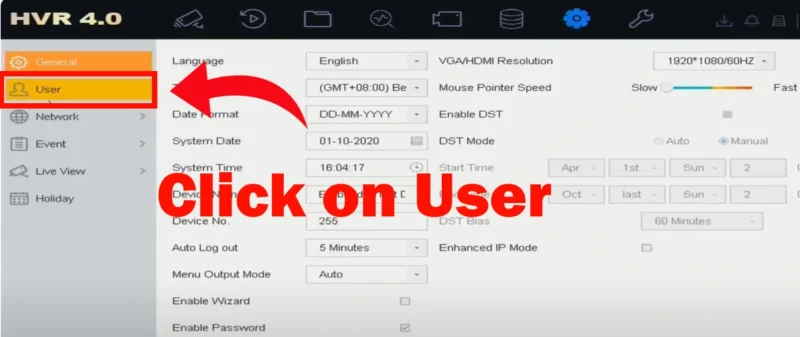
- Step 3: Select the user and click on Modify
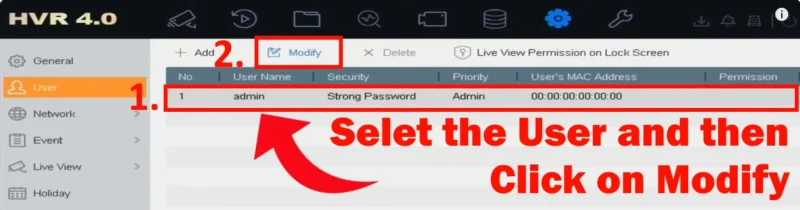
- Step 4: Enter the current password to Confirm Permission for accessing the Modify window.
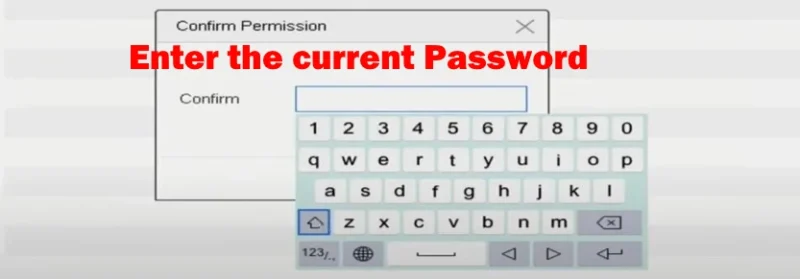
- Step 5: Now again you have to click on Modify to change the Hikvision password
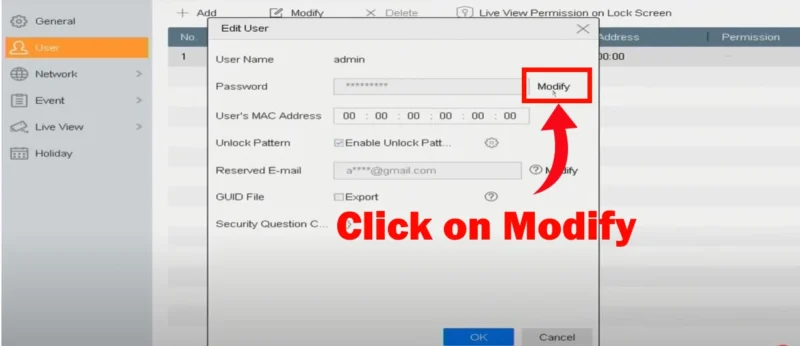
Step 6: Enter the new password and type it again to confirm it. And then click on the OK button. Now the Hikvision password has been is changed successfully.
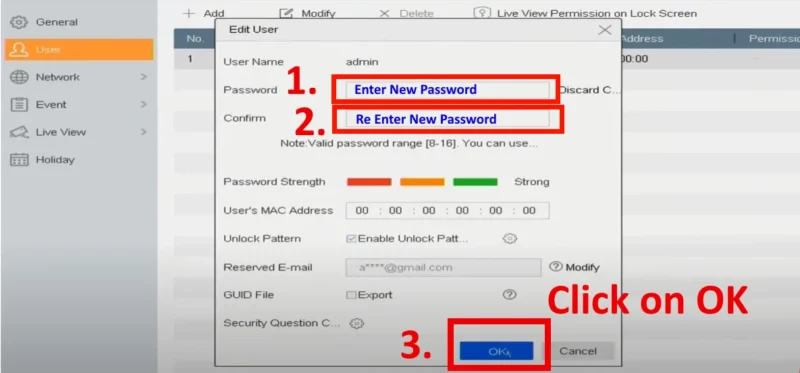
✅ Your Hikvision password is now successfully changed using the local menu
Tips for Choosing a Strong Hikvision Password
To keep your CCTV system secure:
- Use at least 8 characters.
- Mix uppercase, lowercase, numbers, and special characters.
- Avoid easy-to-guess passwords like birthdays or “12345678”.
- Change your password regularly.
👉 You can also use our“Password Generator Tool” to create a strong and unique password for your Hikvision device.
Conclusion
In this step-by-step guide, we explained three easy methods to change your Hikvision password:
- Through the web browser.
- Using iVMS-4200 software.
- From the local DVR/NVR menu.
By keeping your Hikvision device password strong and updated, you protect your surveillance system from unauthorised access and security threats.
Whether you’re a beginner or an advanced user, following these instructions will help you secure your CCTV system quickly and effectively.
Related Articles You May Find Helpful