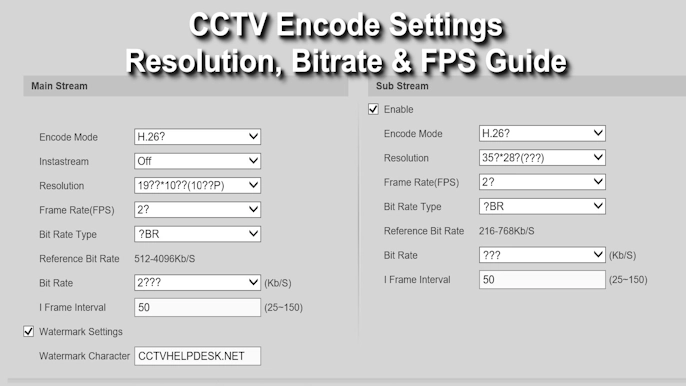Dahua Technology is a renowned provider of video surveillance solutions, offering a wide range of products including DVRs (Digital Video Recorders) for capturing and storing CCTV footage.
Smartpss is a comprehensive management software designed by Dahua that allows users to access and control their surveillance systems.
In this article, we will provide you with a detailed step-by-step guide on How to download CCTV footage of Dahua DVR from Smartpss.
Prerequisites
- SmartPSS
- Supported device with recorded footage
- The device with recorded footage added to the SmartPSS Device List – How To Add Device/DVR to SmartPSS
How to download CCTV footage of Dahua DVR from Smartpss
Step-by-Step Instructions to Download CCTV Footage
1. Open Smartpss.
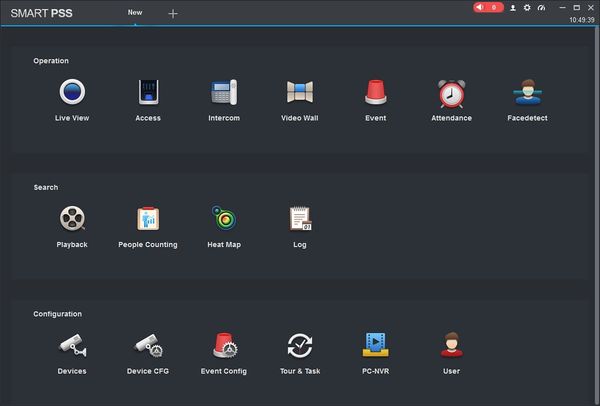
2. Within the SmartPSS menu, locate the “Playback” option. Click on it to access the playback menu, where you can search for and select the desired footage for download.
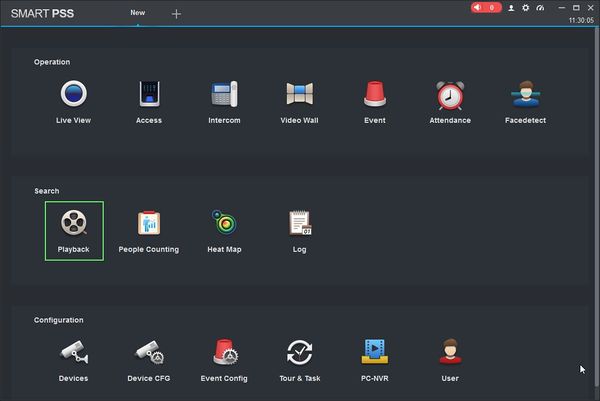
3. The Playback window will open
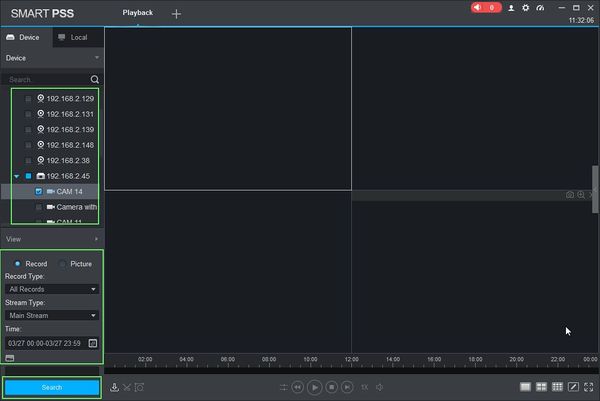
In the playback menu, you will typically find a calendar or date/time selection option. Use the calendar to select the desired date and choose the specific time range for which you want to download the CCTV footage. You can also specify the camera or cameras from which you want to retrieve the footage.
You can select the parameters of the search using the drop-down box:
- Record Type
- Stream Type – Main Stream, Sub Stream
- Time
Click ‘Search’ to begin a search based on the parameters.
4. Once the Search is complete, recorded footage will appear in the timeline. Press the ‘Play’ icon to start playback.
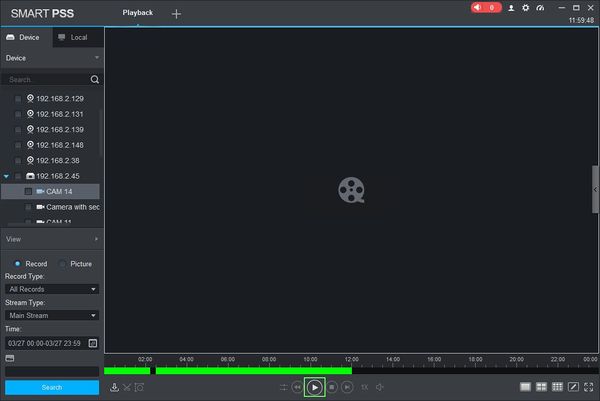
5. Use the Playback tools to navigate to a starting point for the clip. You can use the playback buttons below the timeline or drag the timeline scrubber
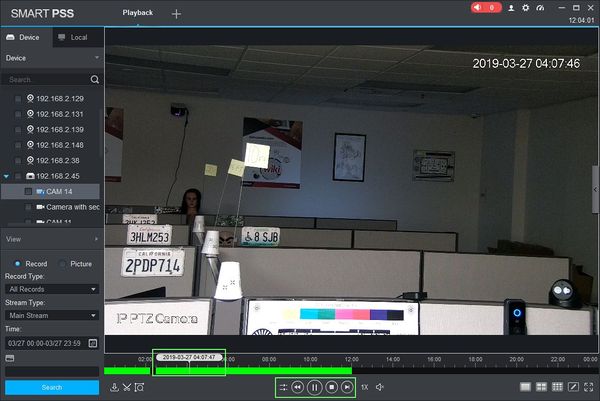
6. Click the Time Clip icon to select a start point.
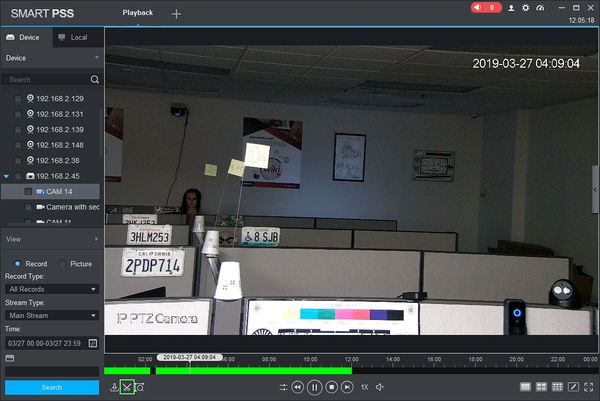
7. Once clicked, a draggable window will appear in the timeline. Use this tool to select the length of the clip to export/download. The window will show you the Start and end time of the clip as well as the duration.
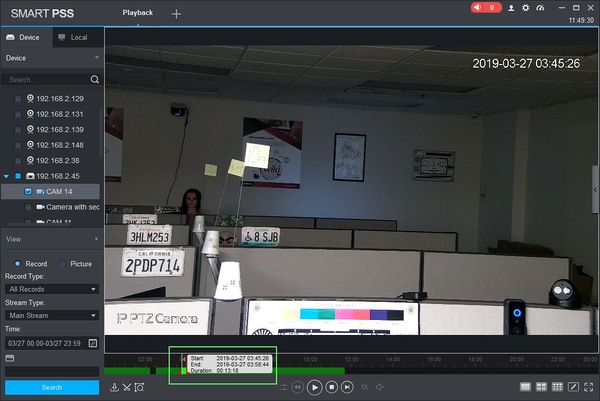
8. Click the Time Clip/(Scissor) icon again to select an endpoint
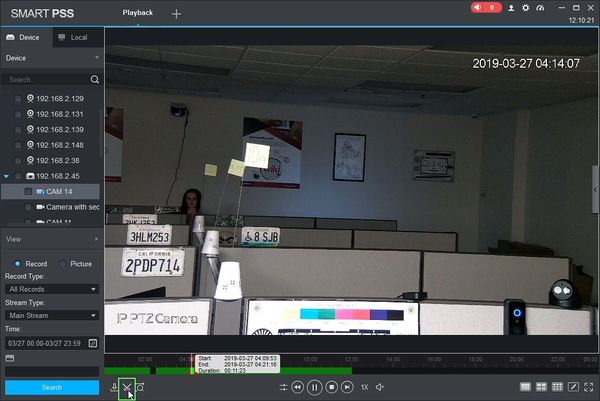
9. The Export Setup menu will appear.
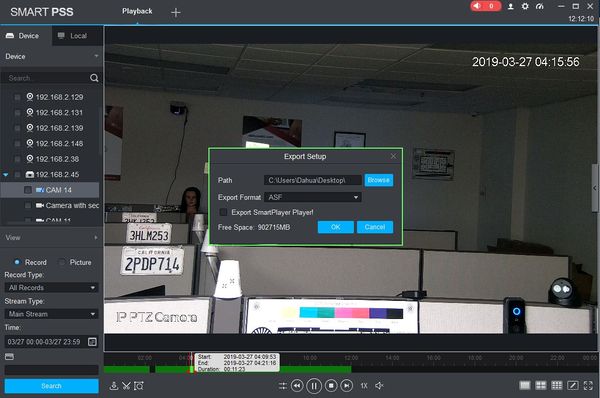
The Export Setup menu gives several options for export: You may have the option to choose the Export format and destination folder on your computer where the files will be saved.
- Path: Click browse to select a file location to save the exported footage
- Export Format: Select which video format for the clip (ASF, AVI, MP4, or Original Format)
- Export SmartPlayer Player: Check the box to include the playback software with the export
Once the export settings have been configured, click Ok to start Export/Download CCTV Footage.
10. The Export Progress window will appear.
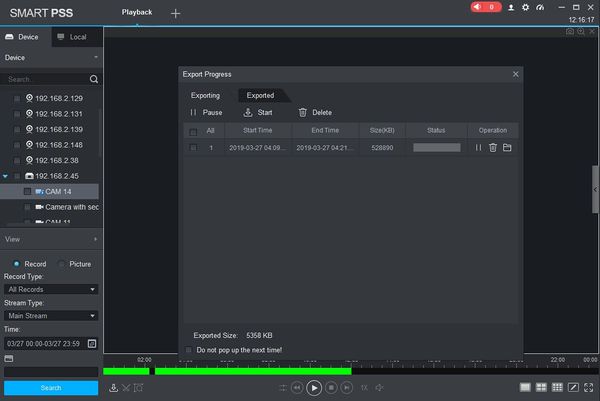
This window will give you a live update of the export process.
You can Pause, Start, or Delete exports in progress by using the icons at the top of the screen
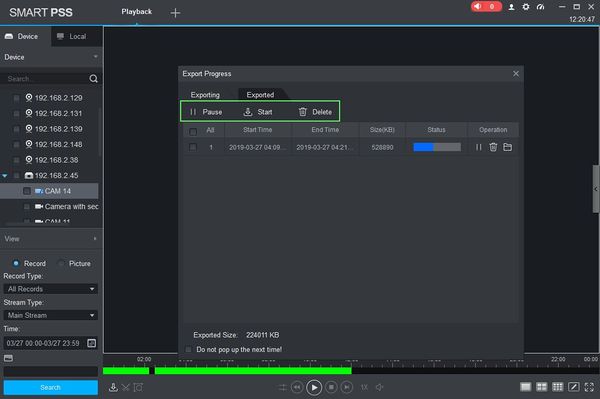
11. Once the Export is complete, it will appear in the ‘Exported’ tab
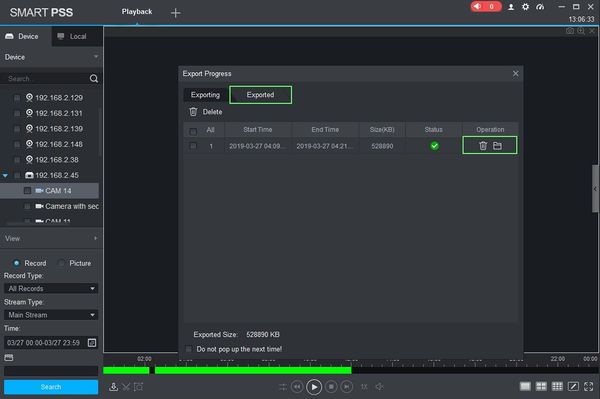
Click the Trash icon to delete if you want to delete downloaded cctv footage.
Click the Folder icon to open, verify and Access the Downloaded CCTV Footage After the download process is complete. Open the files using a compatible media player or video viewing software to verify the footage’s content and quality.
Read also:
- How to Download CP Plus Camera Recordings
- How to Download CCTV Footage from Hikvision DVR through Web Browser
- How to Download CCTV Footage by WEB Browser on Dahua DVR
- How to Download CCTV Footage from Hikvision DVR to Pendrive
- How to Download CCTV Footage from QTVue NVR via Web Browser
Conclusion:
Downloading CCTV footage from a Dahua DVR using the Smartpss software is a straightforward process that requires following a few simple steps.
By installing and setting up the software correctly, establishing a connection with your Dahua DVR, accessing the playback menu, selecting the desired date and time range, and initiating the download process, you can conveniently download and access the CCTV footage you require.
Remember to comply with legal and ethical guidelines when handling and storing CCTV footage.