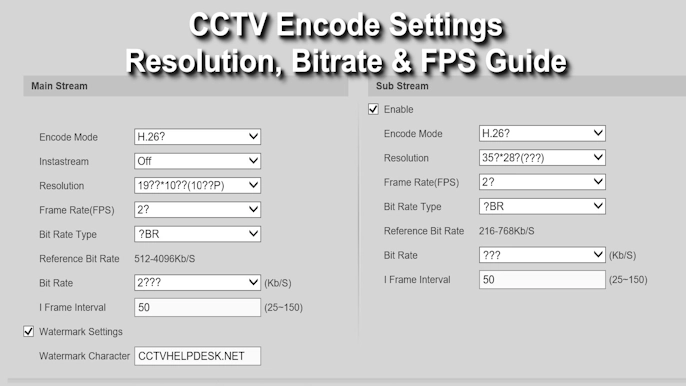If you see that your CCTV System shows the wrong date and time, and it keeps changing, you’re not alone. This is a very common problem faced by many users. However, it can create big issues — you may not find the right video when needed, miss important alerts, or even have your footage rejected as evidence.
In this guide, we’ll show you how to Fix CCTV Wrong Date and Time permanently so your recordings always stay accurate and reliable.
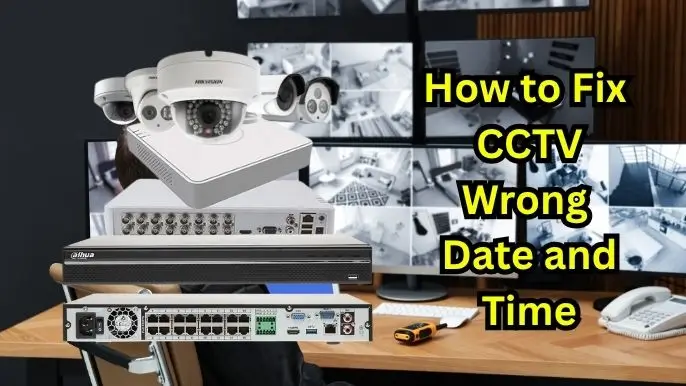
Why Correct Date and Time on CCTV is a Big Deal
Having the correct time on your DVR or NVR is one of the most important settings. Here’s why:
- Find Videos Easily: If something happens at 2 PM, you need to be able to look at the 2 PM recording. If your clock is off by a few hours, finding the right clip becomes a frustrating guessing game.
- Get Alerts on Time: Many systems send mobile alerts for movement. If the time is wrong, these alerts might come too late or not at all, defeating the purpose of live security.
- Make Your Mobile App Work: Apps like Hik-Connect, gDMSS, or XVR Pro need the DVR’s time and your phone’s time to match. If they don’t, you might see a black screen or have trouble playing back videos remotely.
- Use CCTV Footage as Proof: If you ever need to give footage to the police or for an insurance claim, the correct time and date stamp is essential. If it’s wrong, your evidence might be considered unreliable.
- Help with Maintenance: Your system keeps a record of errors and logins. Correct timestamps help technicians quickly find and fix any problems.
Check Your CCTV Footage Even Before You Fix CCTV Wrong Date and Time
If your DVR or NVR time is already incorrect and you need to find a specific recording, don’t worry — you can quickly calculate the time difference to know the exact time when your footage was recorded.
The Real Reasons Your CCTV Time is Wrong
Here are the most common causes for a messed-up clock:
- Wrong Timezone: This is the #1 mistake. Every DVR and NVR needs to know where it is in the world. For all of India, the timezone is UTC +05:30. If it’s set to something else, the time will always be incorrect.
- No Internet Connection: Your DVR uses the internet to check the correct time from a special “time server.” This is done using a feature called NTP (Network Time Protocol). If your DVR is not connected to the internet, it can’t update its clock automatically.
- Dead Battery Inside: Just like a wristwatch, your DVR has a small, coin-shaped battery inside (a CMOS battery). This battery keeps the time running when the power goes out. If this battery dies, the clock will reset to a factory default time (like the year 2000) every time there is a power cut.
- Software Glitch: Sometimes, a bug in the DVR’s software (firmware) can mess up the time settings. This usually requires a software update from the manufacturer.
- Setting the Time by Hand: If you set the clock manually, it will slowly become inaccurate over weeks and months. It also won’t fix itself after a power outage.
How to Fix CCTV Wrong Date and Time Forever
Follow these steps to make sure your clock is always right.
What You Need:
- Your DVR/NVR’s admin username and password.
- To make sure your DVR/NVR is connected to your internet router with a cable.
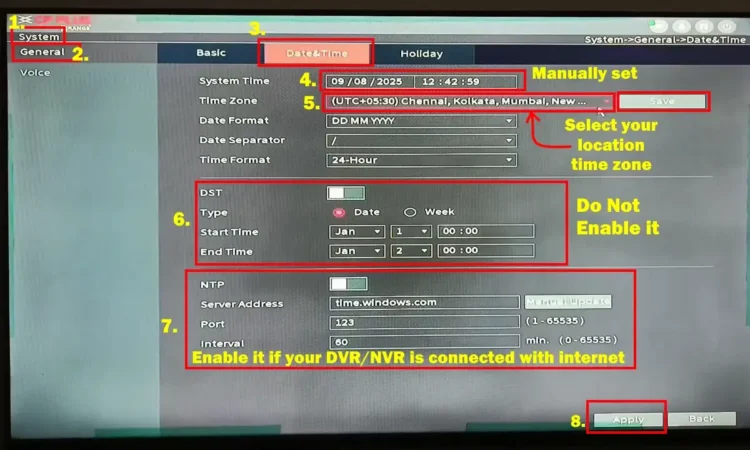
Step 1: Go to the Date & Time Settings
- Log in to your DVR/NVR system. You can do this with a monitor and mouse connected directly to it, or through a web browser on a computer.
- Go to the main menu and look for System, Configuration, or Settings.
- Find the Date & Time menu. It’s often under a “General” tab.
Step 2: Set the Correct Timezone (Very Important!)
- Look for the Timezone setting.
- From the list, choose UTC +05:30. It might also be listed as Chennai, Kolkata, Mumbai, New Delhi.
- Find a checkbox for DST (Daylight Saving Time) and make sure it is turned OFF or unchecked. India does not use Daylight Saving.
Step 3: Turn On Automatic Time Sync (NTP)
- Look for a checkbox that says Enable NTP and check it.
- You will see a field for Server Address or NTP Server. This is where your DVR will get the correct time from. For the best results in India, use the official government time server:
- Primary Server:
time.nplindia.org(Recommended by the Indian government) - Secondary Server:
time.google.comorin.pool.ntp.org
- Primary Server:
- Set the Update Interval to 60 or 1440 minutes (once an hour or once a day is perfect).
- Click Apply or Save.
Step 4: Sync the Time and Restart
- After saving, you should see the time on your screen correct itself instantly. If there is an Update or Sync Now button, click it.
- To make sure the settings stick, restart your DVR/NVR. Go to the maintenance or system menu and choose Reboot.
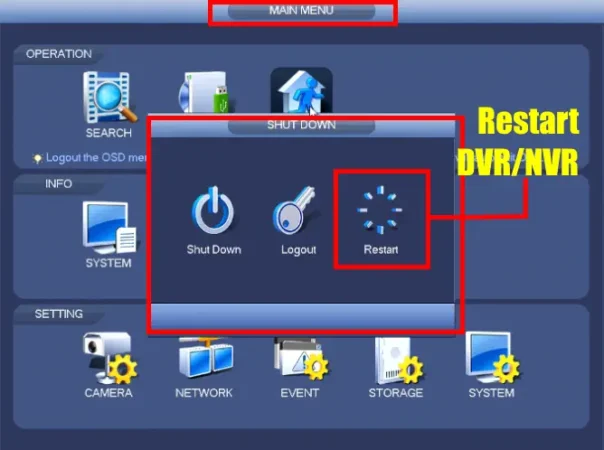
Still Stuck? Quick Fixes for Tricky Date & Time Problem
If you’ve followed the main steps and your CCTV clock is still acting up, don’t worry. One of these common issues is likely the reason. Let’s find the one that matches your problem and fix it.
Problem 1: The time resets to the year 2000 after every power cut.
- What This Means: Your DVR has a tiny backup battery inside, just like a wristwatch, that keeps the clock running when the power is off. If this battery is dead, the time resets every single time the power fails.
- How to Fix It: Replace the CMOS Battery in DVR/NR
- Safety First: Unplug your DVR from the power socket completely.
- Open the Case: Use a screwdriver to open the metal casing of your DVR.
- Find the Battery: Look for a small, silver, coin-shaped battery on the main circuit board. It is usually a CR2032 battery (though the size or number may vary), which you can find at most electronics or watch repair shops.
- Swap It Out: Gently pop the old battery out and insert the new one.
- Finish Up: Close the casing, plug the DVR back in, and set the time one last time using the automatic NTP method. Your settings will now be saved permanently.

Problem 2: The screen shows an “NTP Failed” or “Server Unreachable” error.
- What This Means: This error simply tells you that your DVR cannot connect to the time server on the internet.
- How to Fix It: Check Your Internet Connection
- Check the Cable: Make sure the network cable is plugged securely into the back of your DVR and into your Wi-Fi router. You should see a small light blinking where the cable is plugged in.
- Check Your Internet: Is your home internet working? Try browsing a website on your phone or computer using the same Wi-Fi network.
- Restart Everything: A simple restart often works wonders. First, turn off your Wi-Fi router and wait 30 seconds before turning it back on. Once the internet is back, restart your DVR.
Problem 3: The time is correct on my TV monitor, but wrong on my phone app.
- What This Means: The app on your phone is likely showing old, stored information (called a cache). It just needs a quick refresh to sync up with the DVR.
- How to Fix It: Refresh the Mobile App
- Log Out: Open your CCTV app (like DMSS, Hik-Connect, gDMSS, etc.) and completely log out of your account.
- Clear the App’s Cache:
- On Android: Go to your phone’s Settings → Apps. Find your CCTV app, tap on it, then go to Storage and tap Clear Cache.
- On iPhone: The easiest way is to uninstall the app and then reinstall it from the App Store.
- Log Back In: Open the app and sign in again. The time should now be perfectly in sync with your DVR.
Problem 4: I’ve done everything, but the clock still slowly becomes inaccurate over days or weeks.
- What This Means: This is a rare issue, but it can happen if the DVR’s internal software (called firmware) has a small bug that prevents the automatic time sync from working perfectly.
- How to Fix It: Update the Firmware
- Find Your Model Number: Look for a sticker on the bottom or back of your DVR to find its exact model number.
- Visit the Official Website: Go to the official website of your DVR’s brand (e.g., Hikvision, Dahua, CP Plus).
- Find the Update: Go to the “Support” or “Downloads” section and search for your model number. If a newer firmware version is available, download it.
- Follow Instructions Carefully: The website will provide instructions on how to update your DVR. Follow them exactly, as a mistake during an update can cause problems.
Conclusion
If your CCTV system shows the wrong date and time, it can easily lead to missed footage, wrong alerts, or confusion during playback. The good news is that you can Fix CCTV Wrong Date and Time permanently by following the simple steps in this guide.
Setting the correct timezone, enabling automatic NTP time sync, and replacing the CMOS battery when needed will keep your DVR or NVR clock accurate at all times. Once fixed, your CCTV recordings will always match real events, making them reliable for security checks, alerts, or evidence.
Take a few minutes today to check your CCTV date and time settings — a small fix that ensures your CCTV footage stays accurate, useful, and ready when you need it most.