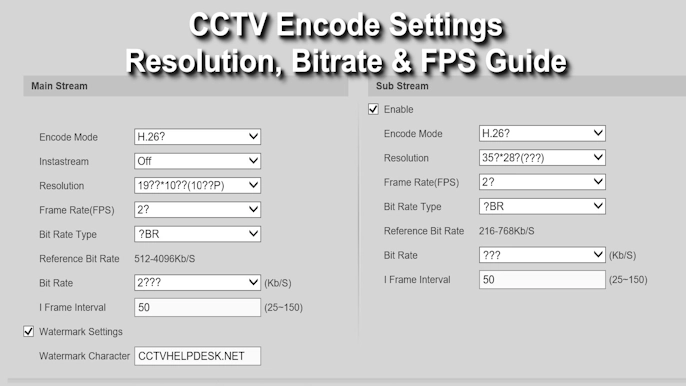If you’re using Hikvision CCTV cameras, you’ve probably heard about the Hikvision SADP Tool. It’s a small and handy software that helps you find and manage Hikvision devices connected to your local network. With this tool, you can easily see all your connected cameras, DVRs, or NVRs — along with their IP address, serial number, and model — without any complicated setup.
The best part is that you don’t need the internet to use it. Many technicians and CCTV users prefer the SADP Tool because it makes work faster — like activating new devices, changing IP addresses, or unlocking a forgotten password. The software is lightweight, free, and very simple to use, even for beginners.
In this guide, we’ll explain how to download, install, and use the Hikvision SADP Tool step-by-step so that you can manage your CCTV system easily and without confusion.
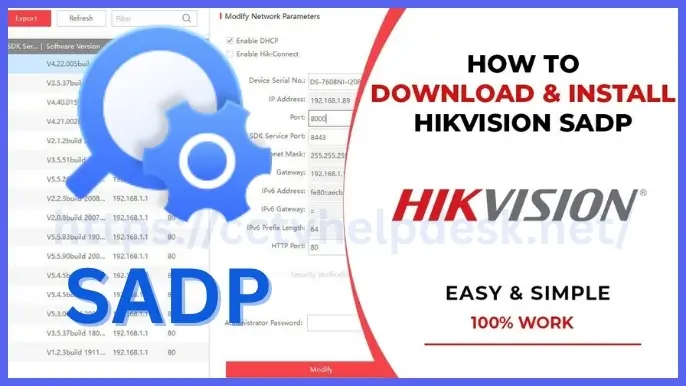
What is the SADP Tool?
The Hikvision SADP Tool (Search Active Devices Protocol) is a small, free software made by Hikvision. It helps you find and manage all your Hikvision devices like CCTV IP Cameras, DVRs, and NVRs that are connected to your local network.
Normally, when you connect a new camera, it doesn’t just appear on your screen automatically. The SADP Tool scans your network and shows every connected Hikvision device with details like its IP address, model, and serial number — all in one simple list.
It’s very easy to use and doesn’t need any internet connection. Whether you’re a technician or just someone setting up your own CCTV system at home, this tool makes things much simpler.
- The Problem: You connect a new Hikvision camera, the lights turn on, but it doesn’t appear on your NVR or Computer. You don’t know its IP Address, so you can’t log in or set it up. This issue is quite common during CCTV installation.
- The Solution: The SADP Tool fixes this in seconds. It automatically detects all Hikvision devices on your network and shows their details. You can quickly activate, change IP, or reset settings — even without internet. It’s fast, simple, and saves a lot of time.
Who Should Use This Guide?
This guide is for anyone who deals with Hikvision products — whether at home, in shops, or in professional setups.
It’s especially useful for:
- People setting up new Hikvision IP Cameras or Recorders(NVR).
- Technicians who manage CCTV networks regularly.
- Users facing problems like “camera not showing,” “device offline,” or “forgotten password.”
If you’re in any of the situations mentioned above, this guide will help you to understand how to use the Hikvision SADP Tool step by step and make your setup quick and easy.
Downloading and Installing the SADP Tool
Before you start using the software, you’ll first need to download and install it properly. Don’t worry — the process is simple and takes only a few minutes.
How to Download Hikvision SADP Tool
To stay safe from viruses or fake software, always download the SADP Tool from the official Hikvision website. Avoid random third-party sites or file-sharing links — they may contain modified or harmful versions of the tool.
Visit: https://www.hikvision.com → Go to the Support section → Click on Tools → Search for SADP Tool.
Official Website link: Download Hikvision SADP Tool
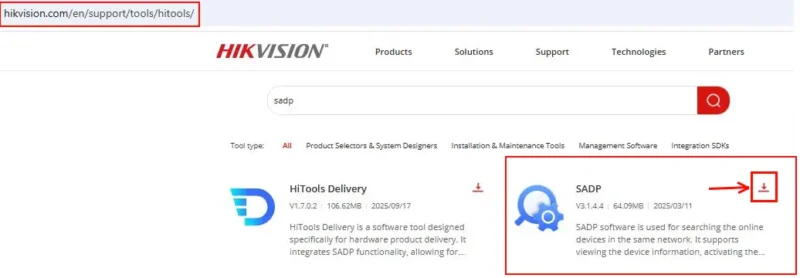
You’ll find the latest and most secure version for both Windows there.
Hikvision SADP Tool is designed only for Hikvision devices.
If you’re using CP Plus cameras, you can read our complete guide on the CP Plus IP Finder Tool.
Similarly, for Dahua devices, we’ve covered the Dahua ConfigTool, which works in a similar way for detection and configuration.
How to Install SADP Tool
Once you’ve downloaded the file, follow these simple steps:
For Windows users:
- Locate the downloaded setup file (usually in your Downloads folder) unzip the folder and open the SADP folder.
- Right click on SADP.exe and click on Run as Administartor.
- Follow the on-screen instructions and click Next until installation begins.
- Once done, click Finish to complete the setup.
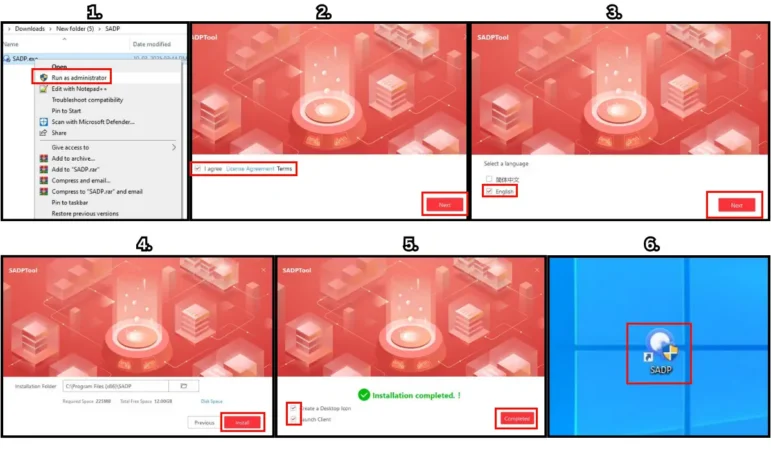
💡 Important Tip: During installation or the first launch, your computer might ask for permission to let the program communicate through the firewall. Always click Allow — otherwise, the tool won’t be able to detect your cameras on the network.
Main 5 Features of the Hikvision SADP Tool
1. Auto Device Detection
The SADP Tool automatically scans your local network and shows all Hikvision devices that are online. It lists details like Device Type, IP Address, Port Number, Software Version, and Serial Number — all in one clean table. You can also see the total number of devices detected at the top of the window.
2. Easy Refresh and Export Options
At the top, you’ll find quick buttons like “Refresh”, “Export Device List”, and “Unbind”.
- Refresh: Instantly scans the network again to detect new or reconnected devices.
- Export Device List: Lets you save all device details into an Excel file for record-keeping or troubleshooting.
These small tools make managing multiple devices much easier.
3. Modify Network Parameters
On the right-hand panel, you can easily change the network settings of any selected device.
This includes:
- IP Address
- Subnet Mask
- Gateway
- HTTP and SDK Ports
You just enter your Administrator Password and click Modify to save changes.
There’s also an option to enable DHCP or Hik-Connect directly from this panel.
4. IPv6 and Advanced Network Support
The SADP Tool now supports IPv6 configuration, allowing you to set IPv6 addresses, gateways, and prefix lengths. It also shows whether your device supports IPv4 or IPv6, DHCP, and Hik-Connect. These options are visible in the main list columns for advanced users who manage larger networks.
6. Active vs. Inactive Device Status
Every device shown in the list has a status column — either Active or Inactive.
- Inactive devices are brand new and must be activated by setting a password.
- Active devices are already configured and ready to use.
This makes it easy to identify which cameras or recorders still need setup before going live.
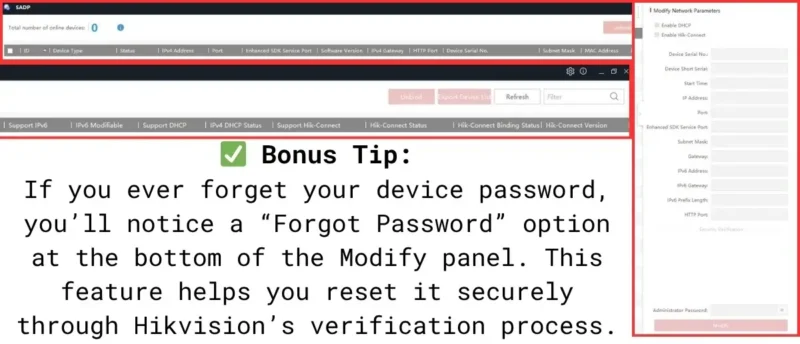
What You Can Do With the SADP Tool
The Hikvision SADP Tool is not just for finding devices — it also helps you manage and fix them easily. Once your cameras or recorders appear on the screen, you can perform several useful tasks directly from the software. Here are the three most common and important things you can do with it.
How to Activate a New Device
When you connect a new Hikvision camera, DVR, or NVR for the first time, it usually appears as “Inactive” in the SADP Tool. That means it hasn’t been set up yet and needs a password to become active.
Here’s how to do it:
- Open the SADP Tool — it will automatically scan and show your device list.
- Find the device marked as Inactive in the Status column.
- Select it and enter a new password in the activation field.
- The password must be strong — use a mix of letters, numbers, and symbols.
- Click Activate.
Once activated, the status will change to Active, and the device is ready to use or configure further.
How to Change a Device’s IP Address
Sometimes, two devices on the same network can end up with the same IP address — causing a network conflict. This can make your camera go offline or stop recording properly. The SADP Tool makes fixing this simple.
To change a device’s IP address:
- Select the device you want to edit.
- Go to the Modify Network Parameters section on the right side.
- Enter the correct IP Address, Subnet Mask, and Gateway.
- Type your Administrator Password to confirm.
- Click Modify to save the changes.
Within seconds, the new IP settings are applied, and your device reconnects automatically.
Tip: If your network uses automatic IP assignment, you can simply tick the “Enable DHCP” option — the router will assign an IP automatically.
How to Reset a Forgotten Password
It’s common to forget the password of a Hikvision device, especially when managing multiple cameras. The SADP Tool includes a secure password reset feature to help you recover access.
Here’s how it works:
- Select the device you’re locked out of.
- At the bottom of the Modify Network section, click on “Forgot Password.”
- The tool will guide you to export a reset file (XML format).
- You’ll need to send this file to your Hikvision dealer, service provider, or support team for verification.
- Once they send back the unlock file, you can import it into SADP to create a new password.
This process ensures that only verified users can reset passwords — keeping your CCTV system secure from unauthorized access.
Once your devices are detected and activated using the SADP Tool, the next step is to view and manage your CCTV cameras from your PC.You can easily do this with Hikvision iVMS 4200 Software.
It’s the official CMS software from Hikvision that lets you watch live view, playback recordings, and manage multiple DVRs or NVRs in one place.
Conclusion:
The Hikvision SADP Tool is one of the most useful utilities for anyone using Hikvision CCTV products. It helps you detect, activate, configure, and manage devices without needing internet access. Whether you’re installing new cameras, changing IP settings, or recovering a forgotten password, this free software makes every task quick and easy.
For both home users and professional CCTV installers, the SADP Tool saves time, avoids network confusion, and ensures your devices are always up and running smoothly. If you haven’t tried it yet, download it from the official Hikvision website and experience how simple CCTV management can be.