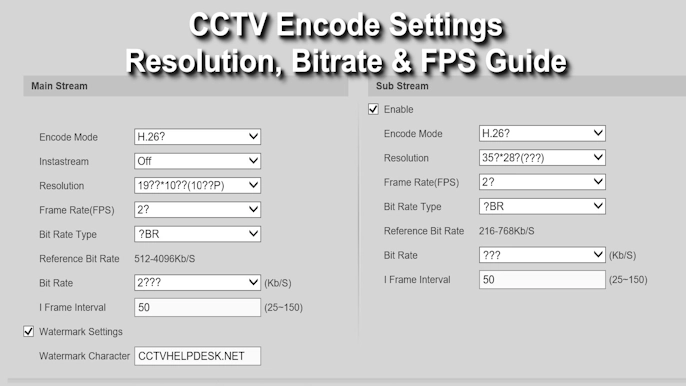If you own a Hikvision security system, whether it’s a DVR, NVR, or a set of IP cameras, you have a powerful tool at your disposal that you might not be using to its full potential. That tool is iVMS 4200, the official desktop software designed to give you complete control over your surveillance network.
This comprehensive guide will walk you through everything you need to know, from downloading the correct version to mastering its core features. Let’s transform your computer into a professional security command center.
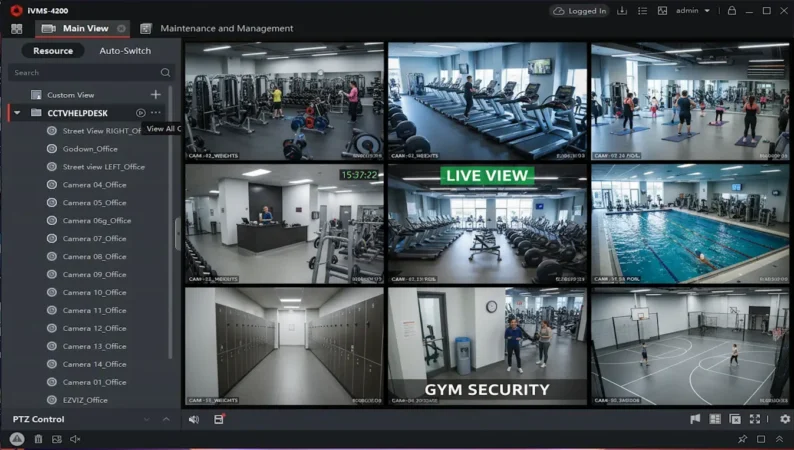
What is iVMS 4200, and Why Do You Need It?
iVMS 4200 (Integrated Video Management Software) is a free and versatile desktop application created by Hikvision. Its primary purpose is to centralize the management of all your Hikvision devices into one user-friendly interface on your PC or Mac.
Think of it as the mission control for your security. Instead of logging into each device individually, you can do it all from one screen.
Key Features at a Glance:
- Centralized Live View: Monitor real-time footage from multiple cameras and locations simultaneously.
- Effortless Playback: Easily search, view, and save recorded video from your DVRs or NVRs.
- Unified Device Management: Add, configure, and manage a wide range of devices (DVRs, NVRs, IP cameras, video intercoms) from a single dashboard.
- Local Backup: Export and save critical video clips or snapshots directly to your computer’s hard drive.
- Remote Accessibility: Connect to your security system from anywhere in the world using the Hik-Connect cloud service.
In simple terms, iVMS 4200 is the free, all-in-one software that unlocks the full power of your Hikvision hardware.
System Requirements: Is Your PC Ready?
Before diving in, ensure your computer meets the minimum requirements for a smooth experience. Running surveillance software can be resource-intensive, especially when viewing multiple high-definition streams.
| Component | Minimum Requirements | Recommended for Optimal Performance |
| Operating System | Windows 10/11 (64-bit), macOS 12+ | Windows 11 (64-bit), macOS Ventura or newer |
| CPU (Processor) | Intel i3 or equivalent | Intel i5 / AMD Ryzen 5 or higher |
| RAM (Memory) | 4 GB | 8 GB or more |
| Hard Drive Space | 2 GB free for installation | 10 GB+ free space on an SSD for faster operation |
| Network | LAN or Internet connection | Stable, high-speed LAN or broadband internet |
Performance Tip: If you have an older or less powerful computer, consider downloading iVMS 4200 Lite. It offers the core viewing and playback features with a much smaller footprint, making it ideal for basic monitoring needs.
Secure Download: Getting the Official iVMS 4200 Software
To protect your system from malware and ensure you have the latest features, always download the software directly from the official Hikvision website. Third-party sites can host outdated or modified versions that may compromise your security.
Official Hikvision Software Portal: iVMS 4200 Download for Windows & macOS
Step-by-Step Download Instructions:
- Navigate to the official Hikvision portal using the link above.
- Find the iVMS 4200 series software.
- Select the correct version for your operating system (Windows or macOS).
- Click the “Download” button.
- Once the download is complete, it’s a good practice to scan the file with your antivirus software before proceeding.
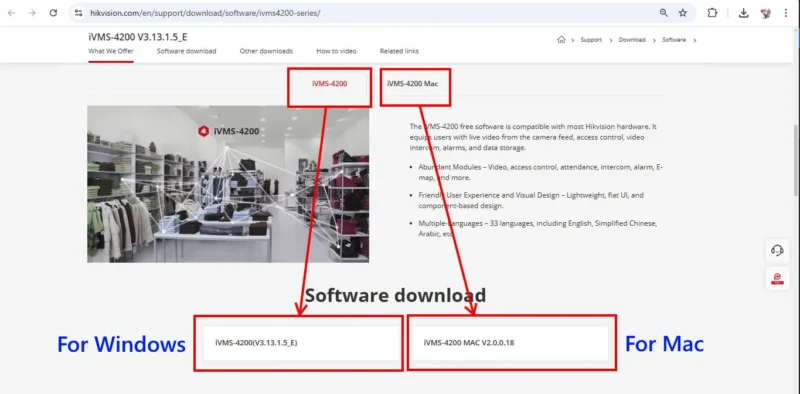
If you’re using Hikvision products, you might also find the Hikvision SADP Tool very useful. It helps you quickly find and manage Hikvision devices on your local network, check IP addresses, and reset device passwords. You can use it along with iVMS 4200 for complete device management and monitoring.
Step-by-Step Installation Guide – How to install ivms 4200
Installing the software is straightforward. Follow these steps carefully.
- Run as Administrator: Locate the downloaded setup file. Right-click on it and select “Run as administrator”. This grants the installer the necessary permissions to function correctly.
- Agree to Terms: Read and accept the license agreement.
- Select Components: You will be asked which components to install. For most users, you only need the iVMS-4200 Client.
- iVMS-4200 Client: The main program for viewing and managing cameras. (Required)
- Storage Server: An optional feature that turns your PC into a recording server. Only select this if you plan to record footage directly to your computer’s hard drive.
- Choose Install Location: Select the destination folder or leave it as default.
- Begin Installation: Click Install and wait for the process to complete.
- Finish: Once done, click Finish. A shortcut for iVMS 4200 should now be on your desktop.
First-Time Launch: Initial Configuration
The first time you open iVMS 4200, you’ll need to create a “super user” account. This password protects the software itself, preventing unauthorized users from accessing your camera feeds from your computer.
- Create an Admin Password: You will be prompted to create a username (default user name is
admin) and a strong password. Important: This is a new password for the iVMS 4200 software, not the password for your DVR/NVR. - Set Security Questions: For password recovery, you will be asked to set up security questions. Don’t skip this! It can save you a lot of trouble if you ever forget your password.
- Login: The software will launch, and you can now log in with the new credentials you just created.
How to Add Your Devices and Watch the Live View
Now for the main event: connecting your cameras.
- Open Device Management: On the main screen, go to the Device Management section.
- Add Your Device: Click the Add button at the top.
- Enter Device Details: Fill in the required information in the pop-up window:
- Nickname: A friendly name for your device (e.g., “Home DVR,” “Office Cams”).
- IP Address/Domain: The local IP address of your DVR/NVR (e.g.,
192.168.1.108). - Port: Leave as
8000unless you have changed it. - Username: The username for your DVR/NVR (usually
admin). - Password: The password for your DVR/NVR. [IF you want to – Change Hikvision Password]
- Confirm: Click Add.
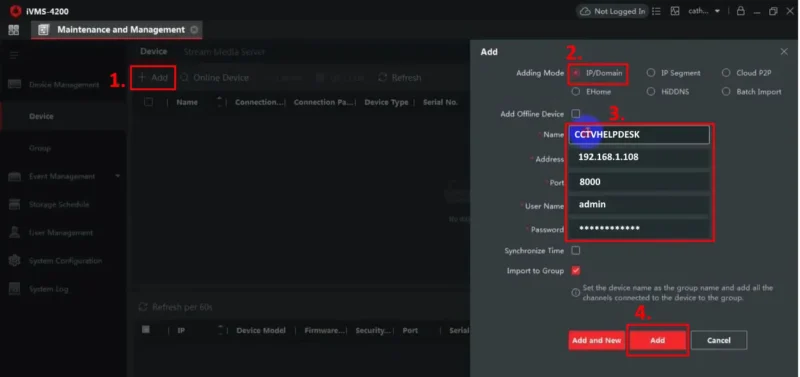
After a few seconds, the “Status” column should show a green icon and say Online.
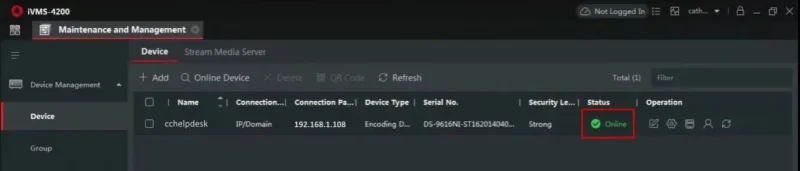
Troubleshooting “Offline” Status: If the status shows offline (red icon), double-check the following:
- Your computer and the DVR/NVR are connected to the same local network.
- You have entered the correct IP address, username, and password.
- The network cable to your DVR/NVR is securely plugged in.
Watching the Live View:
- Go back to the main menu and select Main View.
- On the left panel, you will see your device. Click the arrow to expand the list of cameras.
- Drag and drop a camera from the list into one of the empty grid windows to start viewing.
- You can select different screen layouts (1, 4, 9, 16, etc.) from the toolbar at the bottom.
Stream Quality Tip: Right-click on a live video and look for “Stream Type.”
- Main Stream (Clear): Full resolution, best quality. Use this when you have a strong network connection.
- Sub-Stream (Fluent): Lower resolution, smoother video. Switch to this if your video is lagging or you have a slow connection.
How to Use Remote Playback and Backup Footage
Need to review something that happened yesterday or export a clip for evidence? The Remote Playback feature is what you need.
- Open Remote Playback: From the main control panel, select Remote Playback.
- Select Camera and Date: On the left panel, choose the camera(s) you want to review. Then, select the desired date and time from the calendar.
- Search: Click the Search button. The timeline at the bottom will populate with colored bars indicating recorded footage.
- View Footage: Click anywhere on the timeline to begin playing the video.
- Backup/Download:
- To download a clip, click the Download icon (often a floppy disk or down arrow).
- Select the start and end times for the clip you wish to save.
- Choose a folder on your PC to save the file.
Accessing Cameras Remotely with Hik-Connect
To view your cameras when you are away from home or the office, you need to use the Hik-Connect cloud service.
- Prerequisites: Ensure you have already created a Hik-Connect account (usually via the mobile app) and added your device to it.
- Log in on iVMS 4200: In the Device Management section, instead of clicking “Add,” go to the Hik-Connect tab.
- Sign In: Log in using your Hik-Connect account credentials.
- Sync: Once logged in, any devices linked to your account will automatically appear and be available for live view and playback, no IP address needed!
Troubleshooting Common Problems & Solutions
| Problem | Common Reason | Solution |
| Device shows Offline | Incorrect IP, password, or network issue. | Double-check all credentials. Use the ping command in Command Prompt to see if your PC can reach the device’s IP address. |
| No footage on Playback | Recording schedule not set on the DVR/NVR. | Log into your DVR/NVR’s web interface and ensure motion detection or continuous recording is enabled for that camera. |
| Live view shows a black screen | Insufficient network bandwidth or decoding error. | Switch to the Sub-Stream (Fluent). Go to System Configuration > Image and try changing the decoding mode to DirectX or OpenGL. |
| Software won’t open or crashes | Corrupted installation or configuration file. | Try rebooting your PC. If that fails, uninstall iVMS 4200 completely, reboot, and then reinstall it. |
| Forgot the iVMS 4200 password | Lost admin credentials for the software. | During the login prompt, click “Forgot Password” and answer the security questions you set up. If you skipped that, a full reinstallation is the only fix. |
Frequently Asked Questions (FAQs)
Q1. Is iVMS 4200 completely free?
Yes, it is 100% free to download and use with Hikvision hardware.
Q2. Can I use iVMS 4200 on my phone?
No. iVMS 4200 is for desktops (Windows/macOS). For mobile phones and tablets, you should use the Hik-Connect app.
Q3. Can I view cameras from two different locations (e.g., my home and my office)?
Absolutely! That is one of its best features. You can add multiple DVRs/NVRs from different locations and view them all on one screen.
Q4. Do I need an internet connection to use it?
If your computer and your security system are on the same local network (LAN), you do not need an internet connection. You only need internet for remote access via Hik-Connect.
Q5. What is the difference between iVMS 4200 and iVMS 4200 AC?
iVMS 4200 AC (Access Control) is a specialized version that includes modules for managing access control systems, time attendance, and video intercoms. For camera viewing only, the standard version is sufficient.
Conclusion
iVMS 4200 is an essential tool for anyone serious about managing their Hikvision security system effectively. By centralizing control, it saves you time and provides a much clearer overview of your property. While it may seem complex at first, its core functions of live view and playback are easy to master.
Key Takeaways to Remember:
- Download Safely: Always use the official Hikvision website.
- Configure Correctly: Double-check IP addresses and passwords during setup.
- Know Your Streams: Use the “Fluent” sub-stream for smoother video on slower connections.
- Keep Updated: Periodically check the Hikvision website for new versions to get the latest features and security patches.
Take the time to explore the software, and you’ll soon have a professional-grade surveillance station right on your desktop.
Related CMS Software Articles
If you are using other CCTV brands, here are some helpful guides for their CMS software:
- How to Download Dahua SmartPSS Software, Install & Configure in PC/Laptop – For Dahua devices.
- KVMS Pro Free Download, Install & Configure – Complete Guide– For CP Plus devices.
Each software works as a CMS (Central Management Software) similar to iVMS 4200, helping you view, manage, and control multiple CCTV cameras from one computer.